Log Collector Guide
Category: Getting Started
PowBot Log Collector Guide
The PowBot installer includes a built-in log collector for capturing debug information when issues occur. This guide shows you how to collect logs for bug reports.
Quick Start
- Launch the installer - Run
java -jar powbot-install.jar - Open log collector - Click the floating log icon (📋) in the bottom-right corner
- Select your device - Choose your device/emulator from the dropdown
- Start streaming - Click "Start Streaming" to begin collecting logs
- Reproduce the issue - Use PowBot until the problem occurs
- Save the log - Click "Save to File" to export the logs
- Share in bug report - Attach the saved log file when reporting issues
Accessing the Log Collector
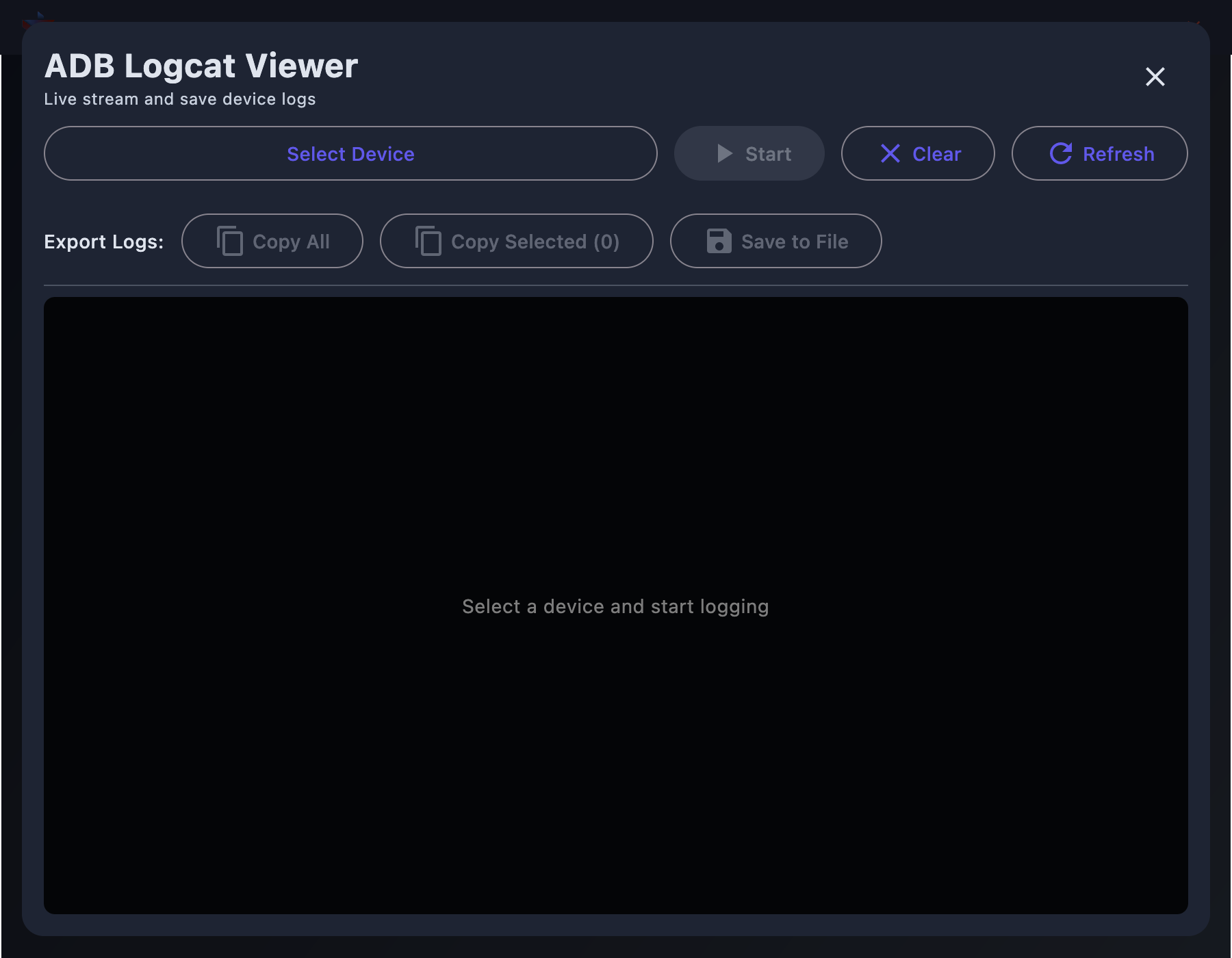
The log collector is accessible via the blue floating button (📋) in the bottom-right corner of the installer. This button is visible from any screen.
Using the Log Viewer
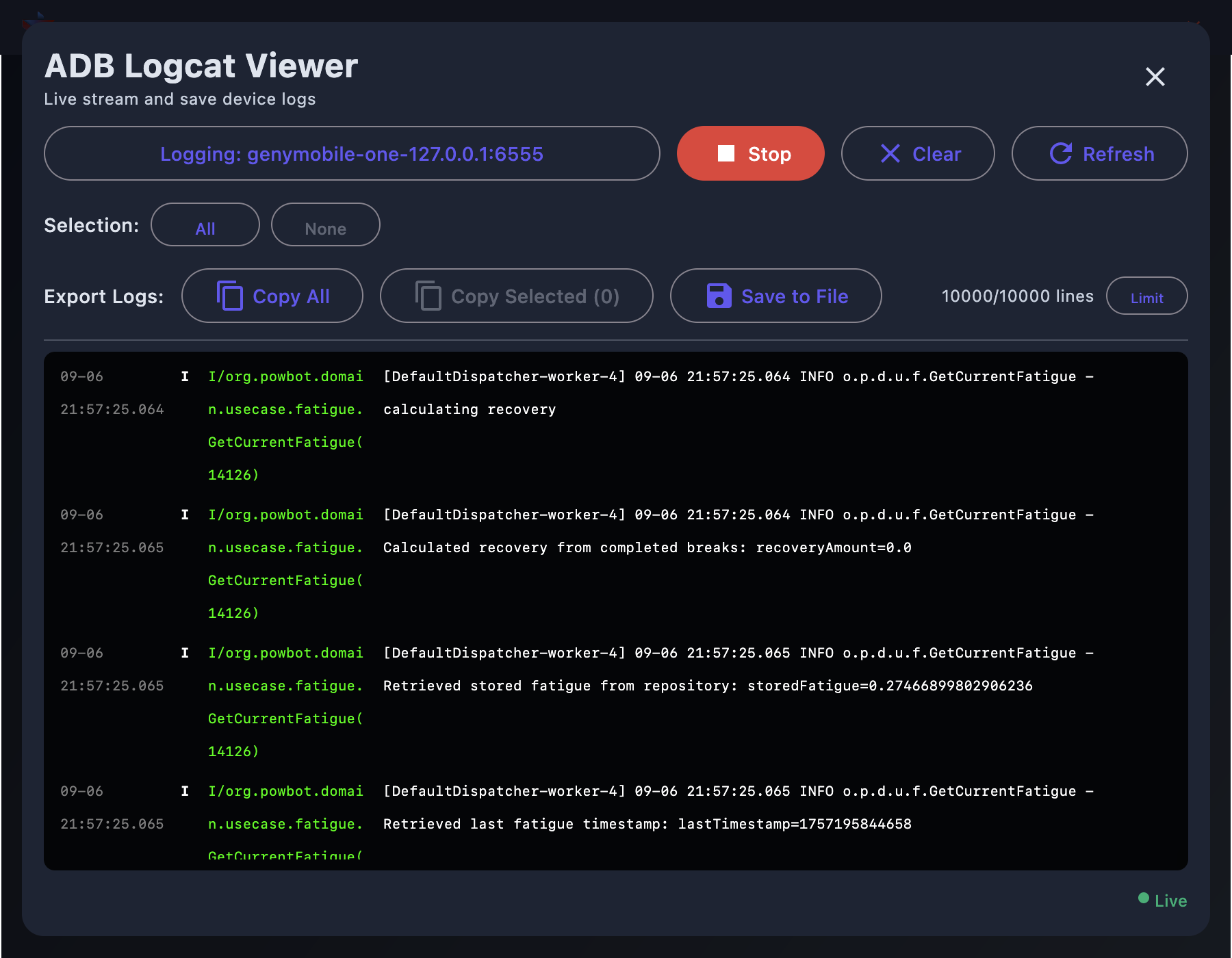
Once open, the log viewer shows:
- A dropdown to select your device/emulator
- Real-time log output from your device
- A "Save to File" button to export logs
Device Setup
Make sure your device has ADB debugging enabled:
Emulators
- BlueStacks: Settings → Advanced → Android Debug Bridge: ON
- LDPlayer: Settings → Other Settings → ADB Debugging: ON
- Android Studio AVD: ADB enabled by default
Physical Devices
- Enable Developer Options: Settings → About Phone → Tap "Build Number" 7 times
- Enable USB Debugging: Settings → Developer Options → USB Debugging: ON
- Connect device and accept the debugging prompt
When to Collect Logs
Collect logs when you experience:
- Script crashes or errors
- Unexpected behavior
- Performance issues
- Login problems
- Any reproducible bug
Best Practices
- Start fresh - Clear old logs before reproducing the issue
- Note the time - Remember when the problem occurred
- Save immediately - Export logs right after the issue happens
- Include context - When sharing logs, describe what you were doing
Troubleshooting
Device Not Detected
If "No devices found" appears in the dropdown:
- Check ADB debugging is enabled on your device
- Accept the USB debugging prompt if using a physical device
- Click the refresh button in the log viewer
- Restart the installer if needed
No Logs Appearing
If the log viewer is empty after starting:
- Make sure a device is selected in the dropdown
- Ensure PowBot is running on the device
- Try stopping and restarting the log stream
Need Help?
When reporting bugs:
- Attach the saved log file to your bug report
- Include steps to reproduce the issue
- Mention what device/emulator you're using
- Share in the appropriate Discord channel (#help or #bug-reports)
The log collector makes it easy to provide developers with the information they need to fix issues quickly.